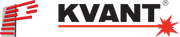Standard lighting and laser light are a perfect combination at a event. More and more it is operated by the same person, that does lighting for years, with his standard lighting control equipment like a dmx console.
Show laser have been used a lot in discothecs and at outdoor events in the past, but now also find their way more and more into industrial and high class event productions.

The way the laser is controlled became more and more intuitive and powerful with the development of the Pangolin software products, starting with Lasershow Designer "LD2000" and LivePro and now with Quickshow and BEYOND. Now, with laser control improved for the future, with the Pangolin FB4 laser network interface, it is even possible to get rid of a laser PC in between and directly control the laser from a lighting console.
Of course, Pangolin saw who and how their clients did use their products and enabled them from the beginning to work the way they did, without ever leaving the path of industry standards.
As Pangolin heavily took part when the ILDA standard, as standard protocol to communicate with the laser, has been engineered, they also implemented the existing industry standard DMX512 lighting protocol as interface into Pangolin´s laser control software solutions.
With that possibility, to be controlled by DMX and to control the laser by ILDA, Pangolin created the perfect interface in QuickShow and BEYOND, as well as with the FB4, for lighting operator to incoporate their skills for lighting with the world of lasers.
WHAT IS NEEDED TO CONTROL A LASER FROM A DMX CONSOLE?
Really not much. Basicly a PC with Pangolin BEYOND or QuickShow software, a ENTTEC DMX USB Pro Interface, a FB3 USB Interface and a DMX console is already enough to perfectly perform a live laser show by DMX.

REALLY, EVEN LESS EQUIPMENT IS POSSIBLE?
Pangolin would not be Pangolin, if it would not constantly improve existing ideas and invent new ways to make the life of their clients more easy and convinient, and to help the laser industrial as whole to grow. With the FB4 network interface and its ability to work standalone and to be controlled by DMX and Artnet (a protocol for DMX over network), it is possible to reduce the equipment for DMX control to a FB4 laser interface and a DMX lighting console.

DMX AND HOW IT WORKS
The DMX protocol itself sends a range of values on one or more channel. DMX does have 512 channels, named a universe, and on every channel, 255 values can be send. As DMX is a digital protocol, receiving devices can be daisy chained as the addressing is done at the devices. Every receiving DMX device constantly listens to all channels, but only makes use of a few settable determined number of channels. What a value on a channel means for the receiving device depends on the device itself, and if the device has been set to use that channel and value. e.g. If a device like a RGB lighting PAR does use 3 channels (every channel controls one color like RED, GREEN, BLUE) and the value 0 means 0% brightness and the value 255 means 100% brightness of the color, and it uses the start channel 5, then a command on the DMX channel 6 with value 255, send on the DMX universe, makes this LED PAR light up the green light with full brightness (100%).
MAKING PANGOLIN LASER SOFTWARE WORK WITH DMX
To control Pangolin QuickShow or BEYOND software by DMX, simply the ENTTEC DMX Pro Interface needs to be connected to the laser PC.
Then at "Settings > DMX settings", the correct COM port needs to be chosen and the button "Connect" to be clicked. A success message will appear.
Now, if not set already the checkbox "Enable DMX Input" needs to be activated.
On the TAB "Enable DMX Input" you can set up a channel offset and all channels with their functions and values are displayed.
At the DMX console the DMX channels and values can now be used to transfer the control to the console and in the end, to operate the laser like a lighting fixture.
Every channel and value then controls a function, Cue or show in the software.

MAKING PANGOLIN FB4 WORK STANDALONE WITH DMX
To operate a laser show without a PC, the FB4 network interface as DMX-Input version, with it´s build-in player laser control system, is the best choice. If your console uses the Artnet protocol, a FB4 standard version is already sufficient.
First the Cues from Quickshow or BEYOND needs to be transfered to the FB4 internal player. For that, the FB4 needs to be connected the same way as if it would be used for live laser control with Quickshow or BEYOND.
After that, the feature "File > Export Workspace to FB4" needs to be clicked. A window opens for exporting and uploading a whole page to the FB4.
When that content is on the FB4, the setting "Operation Mode" and "DMX-512" (or "Artnet") needs to be active on the FB4.
Then the DMX console needs to be connected via DMX to the interface (or network in case of Arnet) and the FB4 interface to the laser (build in the laser or via ILDA cable if in an external housing).
The last step is to do the setup of the DMX console for the corrsponding DMX channels (universe 1 for Artnet) to control the FB4 interface.
The set channel and value then controls a function, Cue or show saved on the interface.
Laser control by DMX consoles has never been easier as with Quickshow and BEYOND and even standalone with the FB4 interface.